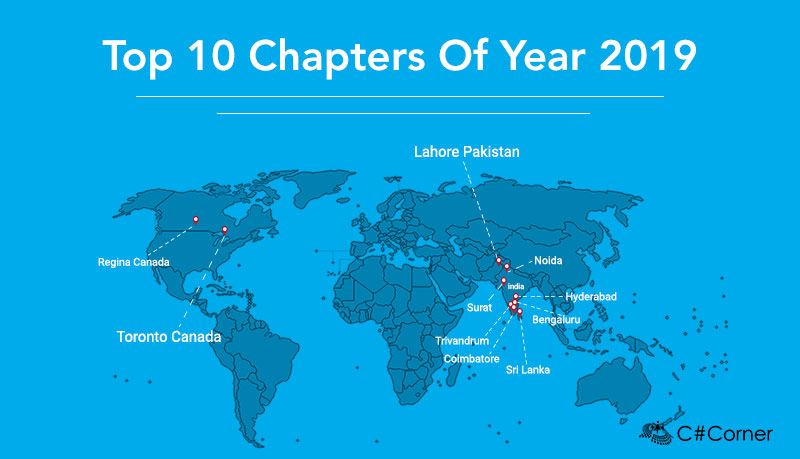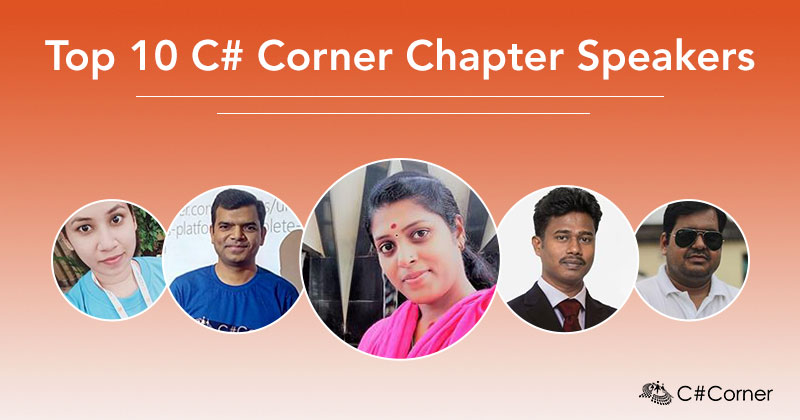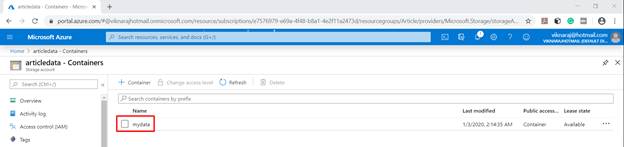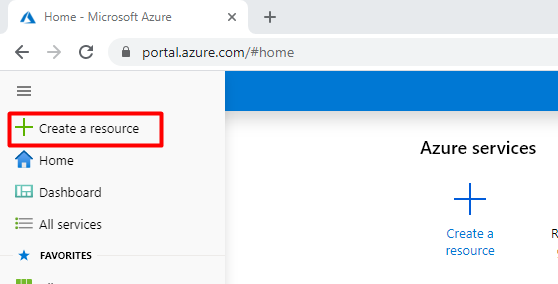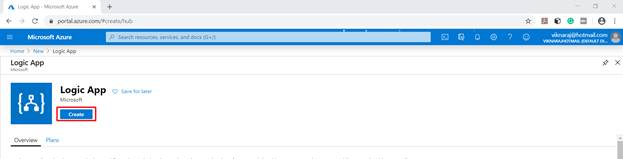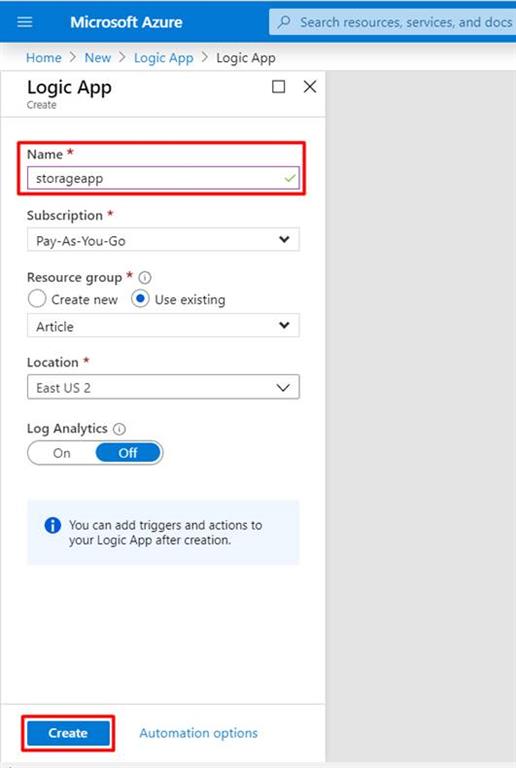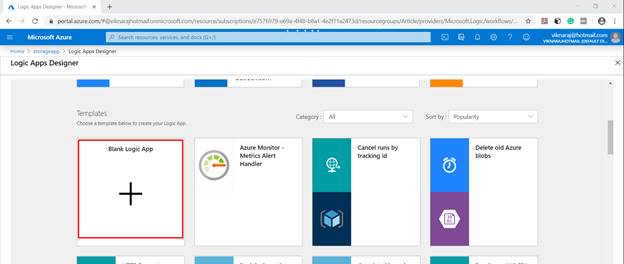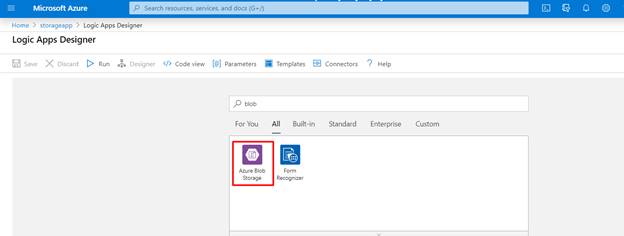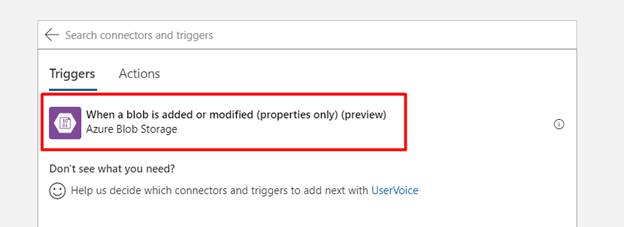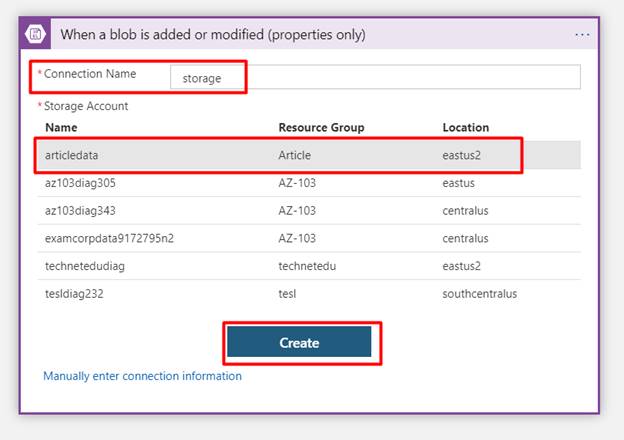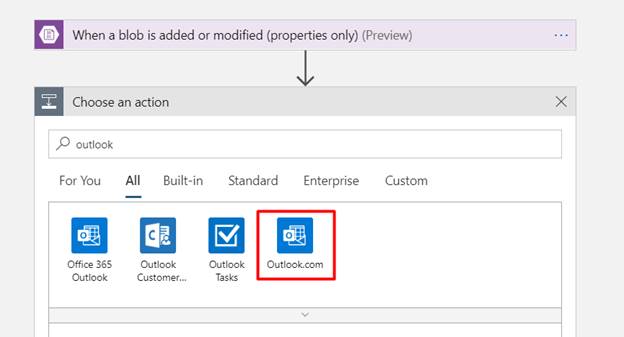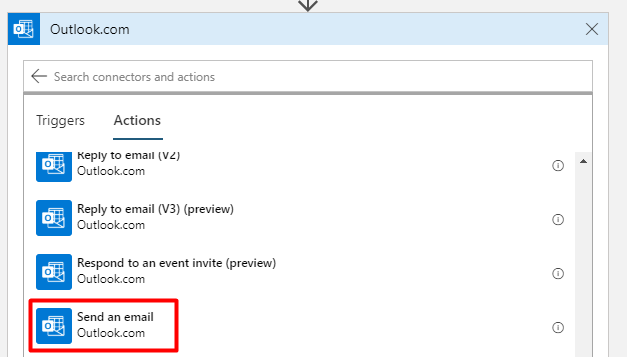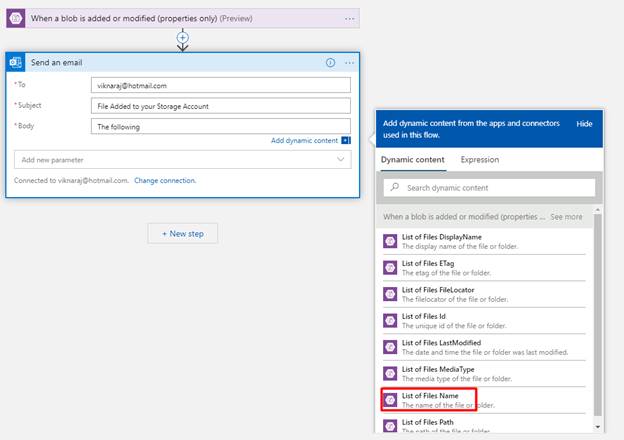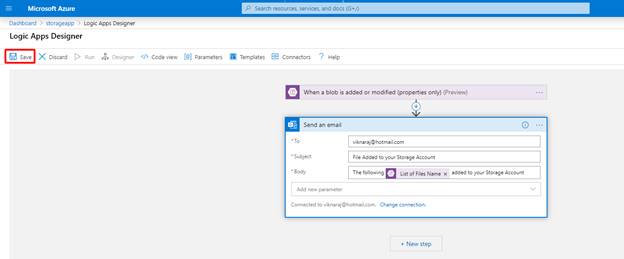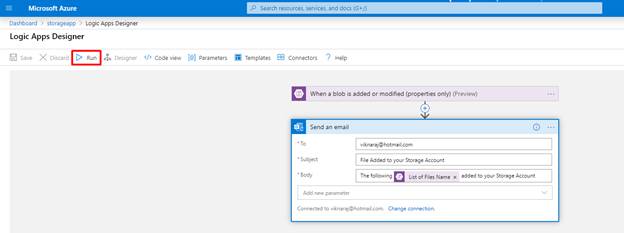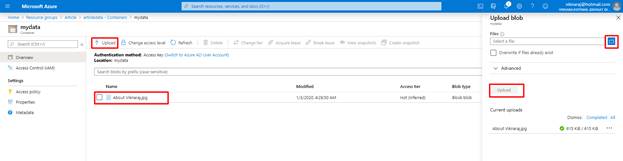It was a pleasure to deliver a special session at Modern IT Technology at the Vincent Girls' High School, Batticaloa.
Discussed about Cloud Computing, Artificial Intelligence (AI), Machine Learning (ML), Image Processing and Video Processing.
Special thanks to School Principal and the organizing team.
Discussed about Cloud Computing, Artificial Intelligence (AI), Machine Learning (ML), Image Processing and Video Processing.
Special thanks to School Principal and the organizing team.